SwaggerHub Integration
To use this feature, you will need:
- A PactFlow account (create a free account).
- A SwaggerHub Team or Enterprise account (create a free account and try out the feature for 14 days).
For more information on integration and setup instructions, visit the SwaggerHub documentation.
Introduction
SwaggerHub supports integration with PactFlow. This enables API designers to avoid releasing breaking changes by using PactFlow to get visibility into their APIs and how they are consumed, all from within the SwaggerHub Editor.
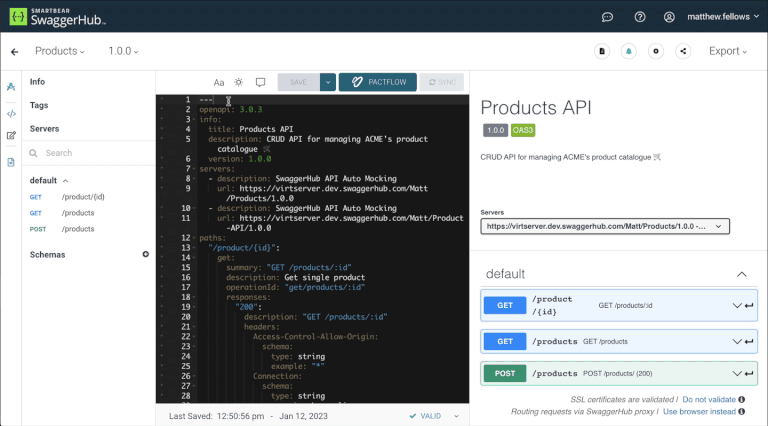
Setting up the integration
SwaggerHub integration scopes to an individual API in SwaggerHub. You will need to configure the integration for each API that you would like to check with PactFlow.
To setup the integration and run compatibility checks you will need the following:
- A read-write API Token associated with a User or System Account assigned the SwaggerHub role or equivalent permissions.
- A provider contract published to PactFlow
To prevent breaking changes to your consumers, you will need one or more consumer contracts published to PactFlow also, however this is not mandatory to setup the integration.
To setup the integration, navigate to your API in SwaggerHub and click the "PactFlow" button. This will take you to the setup screen if you haven't already configured your account.
If the button does not appear, you are not on an eligible plan.
After entering your PactFlow Base URL and Token, you can select the pacticipant (provider application) that maps to the API in SwaggerHub.
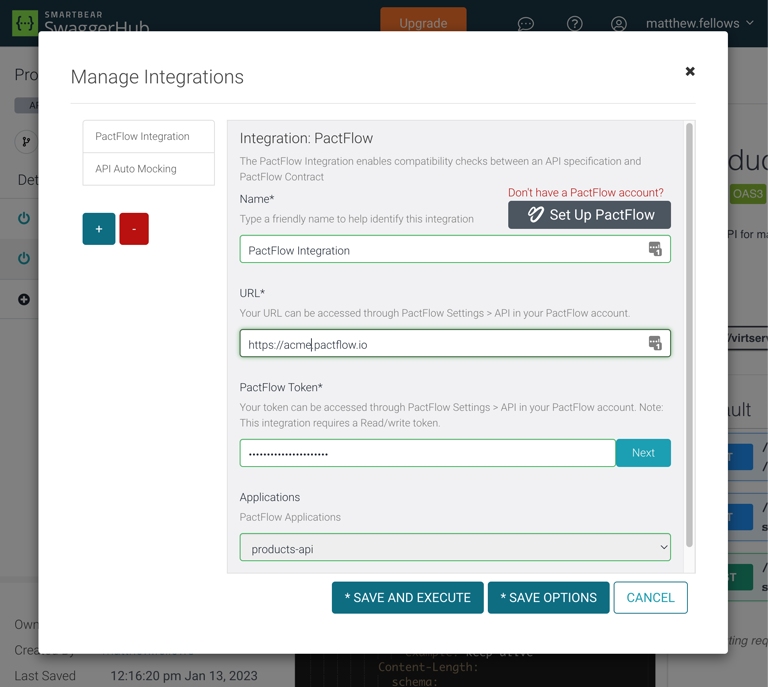
For full setup instructions, visit the SwaggerHub documentation.
Checking Compatibility
Running the compatibility check
The compatibility check can be invoked by pressing the "PactFlow" button and choosing "Check Compatibility".
To be able to see this button and run the checks, you need to be an organization's owner, the Designer that created the API, or a Collaborator with editor access.
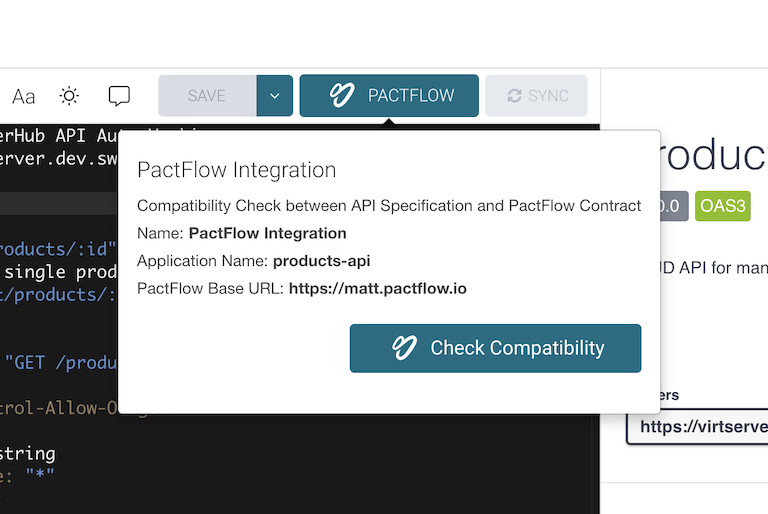
If the check has been run previously and the current API has not been modified, the last check result will be shown.
Unlike the can-i-deploy command in the bi-directional contract testing flow, this check does not ensure that provider self-verification results have been provided to get a passing status check. It simply checks if the selected consumer contracts are compatible with the given provider contract.
If you need this behaviour, the can-i-deploy check will ensure that the provider has confirmed it adheres to its provider contract.
Compatible result
If there are no incompatibilities, you will see the following screen:
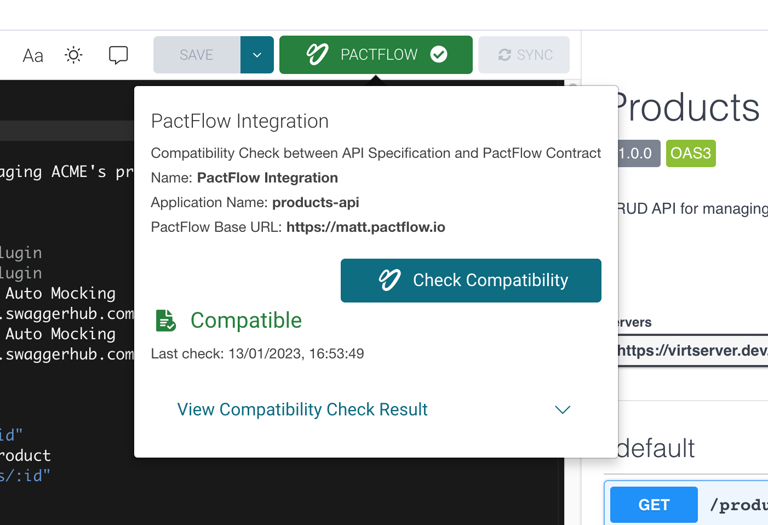
To see which consumers you are compatible with, choose "View Compatibility Check Result":
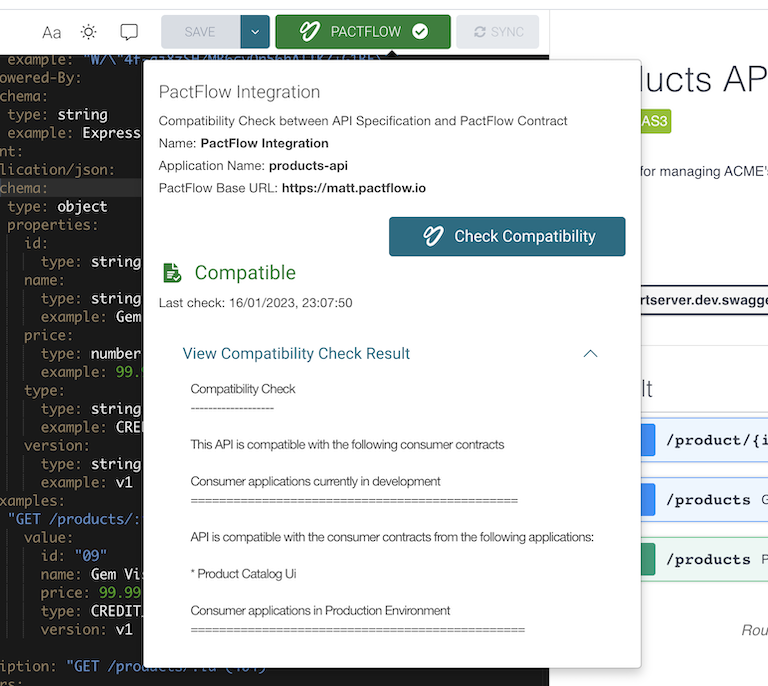
Incompatible result
If one or more consumers are incompatible with the changes, you will see the following screen:
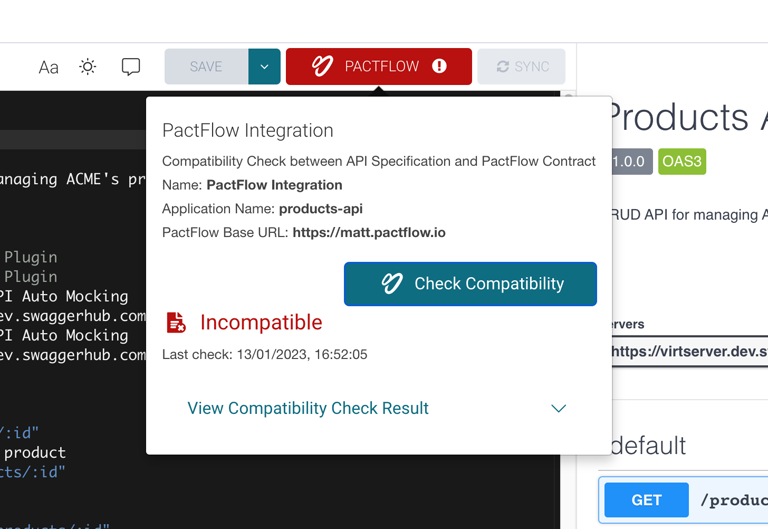
Click "View Compatibility Check Result" to expand the error information to diagnose and remediate any issues.
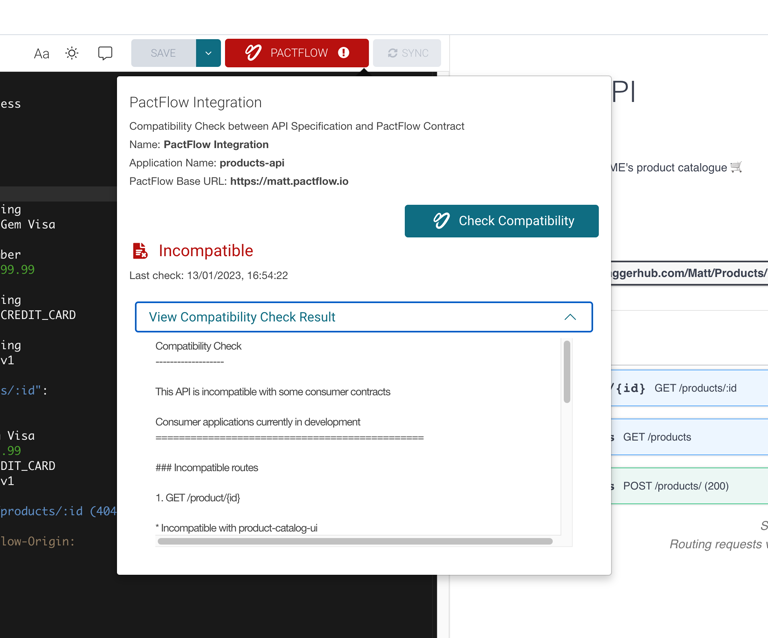
Contracts covered by the check
Consumer contracts must use the branches and releases feature - it is not compatible with the use of tags.
The compatibility check uses the following selection criteria:
- The latest version for each consumer's main branch
- Any consumer version deployed or released to an environment
In selector terminology, this would be:
{ "mainBranch": true }{ "deployedOrReleased": true }
This means each application (participant) should explicitly set their main branch (for example, main, developer or master) and publish contracts for that branch, as well as using the record-deployment command.
See the documentation on selectors for additional information on how this work.
Interpreting failures
The following is a sample error response from the check.
- Line
4tells you the extent of the compatibility failures - Lines
6and21are sub-headings for sub-sections that show the errors for a given selector - Within these sub-sections, the errors are then organised by Route, and then consumer.
- In this example you can see the Route for
GET /product/{id}is incompatible with theproduct-catalog-uiversion consumer that is in development (line11) and the version that has been deployed to Production (Line26) - The error details include a message, the location in the API that the error relates to (if known), the location in the consumer contract, and the example value in the consumer contract.
- In this example you can see the Route for
The document hierarchy is:
- Selector scope (for example, applications currently in development, or applications deployed to a particular environment)
- Resource impacted, in the form
OPERATION path(for example,GET /product/{id}) - Consumer impacted (for example,
product-catalog-ui) - Error
Compatibility Check
-------------------
This API is incompatible with some consumer contracts
Consumer applications currently in development
==============================================
### Incompatible routes
1. GET /product/{id}
* Incompatible with product-catalog-ui
Error message: Response body is incompatible with the response body schema in the spec file: should NOT have additional properties - id
API location: [root].paths./product/{id}.get.responses.200.content.application/json.schema.additionalProperties
Consumer contract value: {"id":"10","type":"CREDIT_CARD","name":"28 Degrees"}
Consumer contract location: [root].interactions[0].response.body
Consumer applications in Production Environment
===============================================
### Incompatible routes
1. GET /product/{id}
* Incompatible with product-catalog-ui
Error message: Response body is incompatible with the response body schema in the spec file: should NOT have additional properties - id
API location: [root].paths./product/{id}.get.responses.200.content.application/json.schema.additionalProperties
Consumer contract value: {"id":"10","type":"CREDIT_CARD","name":"28 Degrees"}
Consumer contract location: [root].interactions[0].response.body
See compatibility checks in the Bi-Directional Contract Testing section for more on these errors.
Integrating SwaggerHub into your CI/CD pipelines
The SwaggerHub integration supports the SwaggerHub Editor. To setup automation into your CI/CD workflows, follow this guide.
Troubleshooting
401 error when invoking the integration
{"code":400,"message":"Failed execute PactFlow check. Failed with error code: 401"}
The user associated with the API token has been disabled or expired.
403 error when invoking the integration
You receive the following error when running the compatibility check:
{"code":400,"message":"Failed execute PactFlow check. Failed with error code: 403"}
Your API token is read-only or missing relevant permissions (see #setting-up-the-integration)
Demo
Watch a short video demonstrating how integration works: